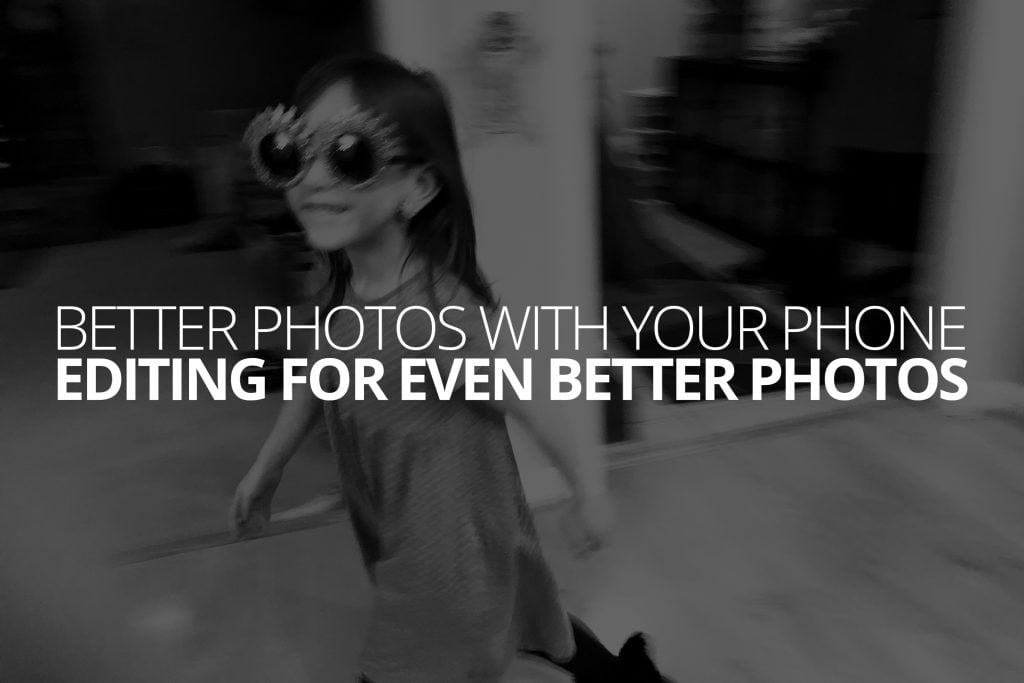Last time on our Better Photos series, we talked about what to do after you’ve taken a whole bunch of photos. “The Culling Habit”, as we called it, is all about emphasizing some images over others, and making them more impactful by hiding all the rest. We’ve come a long way over these last 10 installments, and believe it or not, we’re actually coming to an end. Before we’re done, we’re going to brush on just four more topics; we’ve enjoyed hearing from those of you who have been joining us, so be sure to find us on Facebook, Twitter and Instagram, and show us your progress!
Today, we’re going to get into something elusive and often intimidating. I’m talking about editing your photos. Now, just to be clear, I won’t be talking about any crazy photo manipulation, or even complex toning and color grading techniques. The goal here will not be to help you make stunning works of art, but rather when and how to adjust a photo so that common mistakes and imperfections will be less of a distraction, and allow you to just see and appreciate the images you take.
When to edit a photo
The answer to this question is simple: Edit when you like the moment, but not the photo. In other words, when the photo is important to you, but something about the photo itself makes you dislike it. Perhaps it was too dark, or too bright. Maybe it’s blurry, or the colors look really bad. Those kinds of photos are usually easy, even for a beginner or the totally disinterested, to edit into something they like a lot more.
This question gets tricky though when choice paralysis sets in. If you’re like most people, you have a lot of photos on your phone, but if you took to heart the culling lessons from last time, then this question is easier to answer. Take a few minutes and read that installment because it’s largely what makes editing practical for the average person.
Don’t get stuck in the trap of thinking you should edit every photo you take. It only makes sense to edit every photo if you’re planning to share them and want to present them at their very best. But if we’re just talking about your own personal enjoyment, then you’re just swiping through images you like and editing the ones that you stop and think “this one kind of sucks”.
Use the auto button
Both Apple & Android photos have an ‘auto adjust’ feature built in, and it’s worth trying out. If you’re using an Apple device, just tap the little magic wand icon and you’ll see the photo change. It may get more or less colorful, it might get darker or brighter. It might even change shape a tiny bit.
Now ask yourself, “do I like it better now?”. If so, maybe you’re done. But if not, you can mess with things on your own.
Lets take a look at the primary settings to look for.
Exposure Adjustment
You might remember ‘exposure’ from very early in the series. Without getting bogged down in technicalities, it’s just about how bright the image is. When you’re in the process of taking the photo, you can make extreme adjustments to the exposure. The exposure adjustment, however, is a lot more limited. When you move the exposure adjustment setting, the image will get brighter or darker. So, if the photo is too bright or too dark, this is the setting you’re looking for.
On Apple devices, you’ll find it by tapping “Edit” on your photo, then choosing the little dial icon at the bottom, and then tapping the arrow next to “Light”, and then finally tapping “Exposure”. Apple users also have access to a higher level adjustment just called “Light”. Using the higher level adjustment, the changes you make can look more natural without necessarily knowing what you’re doing. To access the “Light” adjustment, just tap on “Light” instead of the little arrow next to it.
One word of caution—when you’re actually taking the photo, you can make extreme adjustments to your exposure. But later, using the Exposure and Light adjustments, if you make too extreme a change, very bright areas and very dark areas can start to look really bad.
Just as with the Auto Button up there, after you make a change, just hold the phone back and ask yourself “do I like it better now?”.
Contrast Adjustment
For all intents and purposes, “contrast” isn’t something you can mess with when you actually take the picture. It’s almost totally a post-processing thing. Increasing a contrast adjustment, in the simplest terms, forces areas that are light to become lighter and areas that are dark to become darker, and forces anything in-between to one end or the other. Likewise, decreasing contrast does exactly the opposite.
You have seen low contrast images before, though you may not have been able to identify it. They’re generally dull, without any very bright or very dark elements. Most of the time, they’re also very boring.
Contrast is something you have to sort of feel out, and there isn’t necessarily a ‘correct’ setting. So, when you find a photo you want to try and improve, try messing with that setting, and then ask yourself, “do I like this better now?”.
For Apple users, you can find this setting just like you found the Exposure setting, and contrast is also one of the settings changed when you use the Light adjustment we discussed before.
Saturation Adjustment
When it comes to photos of people, skin tones are the most important thing, and messing with the color adjustments can wreak havoc on them if you’re not careful. For this reason, I suggest sticking with the Auto setting I mentioned earlier as much as possible.
But, there is one setting that’s worth tinkering with, that’s saturation. Saturation, oversimplified, is about how close to grey every color in your image is. If you turn your saturation all the way down, you’ll have a black and white photo. If you turn it all the way up, you’ll have some kind of acid-nightmare. Saturation doesn’t really change the colors, so much as make them brighter and more pronounced, or duller and more subdued.
Photos can often get some “pop” by increasing the saturation a little bit, so it’s worth changing and seeing if you like the results. For Apple users, you’ll find it like you found the Exposure adjustment, but you’ll look under “Color” instead.
Again, lean back and ask yourself “do I like this better now?”.
Just make it black and white
Here’s a dirty secret, a black and white image covers all kinds of mistakes and imperfections. Black & White images have a quality, perhaps from the historical place they occupy in our minds, that help us to see the content of the image more easily, without being so distracted by the qualities of the image itself. This makes black and white a useful tool for saving images you care about, but otherwise dislike.
Just open up the phone’s built in filters and find a black and white one you like. It’s not going to suddenly belong in the National Portrait Gallery or something, but you’ll find as you look through the images in the future, that you notice the content of the image more distinctly, without getting so distracted by how cruddy the image might otherwise be.
I feel a point of clarification is necessary here. There are endless discussions to be had about black and white technique—it’s practically it’s own art form, and professionals work for years to master it. I don’t mean to diminish any of that, or suggest that simply making a bad photo black and white suddenly makes it good in any objective sense. Not at all. I’m simply saying we’re more forgiving of images that don’t have color and that’s a very useful thing to know if you simply want to enjoy your personal photography collection more.
Using Filters
Your phone comes with some filters built in, and even more are available through apps like VSCO, Instagram and Lightroom. I generally discourage the use of filters for your own personal photos, primarily because they’re highly trendy and we’re talking about something that you’ll accumulate over the course of your whole life. Filters don’t typically just bring out the vibrancy of the image content, but actually stylize it. Which is cool right now, but Ideally, in 2040, when you look back at an image from 2018 you should see the content of the image and feel those feelings again, without it getting dulled by whatever happened to be hot at the time.
Of course, at the end of the day, what matters is how you answer that question we’ve been asking, “do I like this better now?” If the answer is yes, then excellent.
Apple and Android users both have built in filters that can look pretty good. Flip through them and ask yourself that question over and over again. If you’re wanting to get more in depth, explore the App Store, or the Google Play store for other photo editing apps.
In conclusion
Deciding whether to edit your photos, and when to edit them, and when you’re done editing them, is a more playful part of the process than some other parts of photography might be. I’ve touched on just the most basic settings you might want to look into, but I would encourage you to just play around and see what happens when you push things to extremes. Get a basic handle on what you can do to your photos using your phone’s built in adjustments and you’ll find you have more images that you enjoy looking at.
Both Android & Apple phones are relatively limited on their built-in editing capabilities, so if you’re having fun making these kinds of adjustments, spend a few minutes browsing the app market and try out some different apps to see what you like. There is no “right” or “wrong” way to do this. All that matters is if you like the images more when you’re done.